10 Common Wordpress Errors And Their Solutions
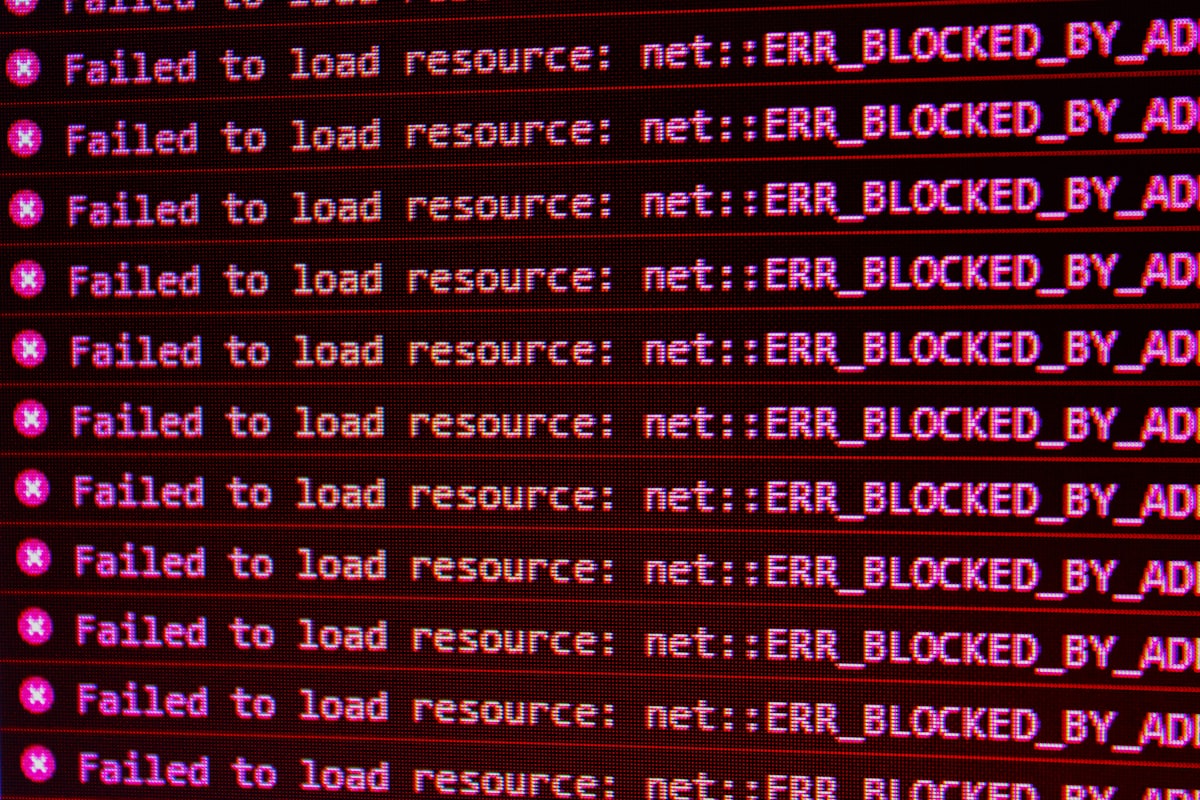
- "Error establishing a database connection"
This is one of the most common WordPress errors. It means that WordPress couldn't connect to your database. This can happen for a number of reasons:
The database server could be down. The database credentials (username, password, host, etc.) in your wp-config.php file could be incorrect. Your WordPress site could be running on an outdated version of PHP.
Solution:
First, check whether your database server is up and running. If it's not, contact your host and ask them to start it for you.
Next, check your wp-config.php file to make sure that your database credentials are correct.
If your database credentials are correct and your database server is up and running, but you're still seeing this error, it's likely that your WordPress site is running on an outdated version of PHP. To fix this, you'll need to contact your host and ask them to update your site to the latest version of PHP.
2. "White Screen of Death"
The "White Screen of Death" (or WSOD) is another common WordPress error. It's usually caused by a fatal PHP error. When this happens, WordPress stops working and all you see is a blank white screen.
Solution:
The first thing you should do is check your site's error log for any PHP errors. If you see any, try to fix them.
If you don't see any PHP errors, or if you can't fix the ones you see, the next step is to contact your host and ask them to increase your site's PHP memory limit.
3. "Maximum Execution Time Exceeded"
This error means that your WordPress site was trying to do something that took too long and the server killed the process. This can happen when you're trying to install a plugin or theme, or run a script that's too complex.
Solution:
The easiest way to fix this error is to increase the maximum execution time limit in your php.ini file. If you don't have access to this file, you can also try adding the following line to your wp-config.php file:
set_time_limit(300); // 5 minutes
If you're still seeing this error after increasing the maximum execution time limit, the next step is to contact your host and ask them to increase it for you.
4. “Internal Server Error"
The "Internal Server Error" (or 500 error) is another common WordPress error. It's usually caused by a server-side issue, such as a problem with your .htaccess file or a PHP error.
Solution:
First, check your site's error log for any server-side errors. If you see any, try to fix them.
If you don't see any errors, or if you can't fix the ones you see, the next step is to contact your host and ask them to take a look at your site.
5. "Connection Timed Out"
The "Connection Timed Out" error means that your WordPress site was trying to do something that took too long and the server killed the connection. This can happen when you're trying to install a plugin or theme, or run a script that's too complex.
Solution:
The easiest way to fix this error is to increase the maximum execution time limit in your php.ini file. If you don't have access to this file, you can also try adding the following line to your wp-config.php file:
set_time_limit(300); // 5 minutes
If you're still seeing this error after increasing the maximum execution time limit, the next step is to contact your host and ask them to increase it for you.
6. "Syntax Error"
The "Syntax Error" is another common WordPress error. It's caused by a problem with your site's code, such as a missing semicolon or a misspelled function name.
Solution:
The first thing you should do is check your site's error log for any syntax errors. If you see any, try to fix them.
If you don't see any syntax errors, or if you can't fix the ones you see, the next step is to contact your host and ask them to take a look at your site.
7. "Error 404 - Not Found"
The "Error 404 - Not Found" error means that the page you're trying to access doesn't exist. This can happen if you've mistyped the URL, or if the page has been deleted.
Solution:
First, check the URL to make sure you've typed it correctly. If you've mistyped it, simply correcting the URL will fix the problem.
If the page has been deleted, the next step is to contact the site owner and ask them to restore the page.
8. "Login Failed"
The "Login Failed" error means that WordPress couldn't log you in. This can happen if you've typed your username or password incorrectly, or if your account has been locked.
Solution:
First, check to make sure you've typed your username and password correctly. If you've mistyped them, simply correcting them will fix the problem.
If your account has been locked, the next step is to contact the site owner and ask them to unlock it.
9. "Email Delivery Failed"
The "Email Delivery Failed" error means that WordPress was unable to send an email. This can happen for a number of reasons, such as an incorrect email address or a problem with the mail server.
Solution:
First, check to make sure you've entered the correct email address. If you've mistyped it, simply correcting it will fix the problem.
If the problem is with the mail server, the next step is to contact the site owner and ask them to fix it.
10. "Your Site is Hacked"
If your WordPress site has been hacked, it's important to take immediate action to secure it. Hackers can use your site to send spam, or even steal personal information from your visitors.
Solution:
The first thing you should do is change all of your passwords, including your WordPress password, your FTP password, and your database password.
Next, you should scan your computer for malware. If you find any, delete it immediately.
Then, you should scan your WordPress site for malware. There are a few ways to do this:
Install the Wordfence Security plugin. Install the Sucuri Security plugin. Use the Malcare security service.
Once you've scanned your site and removed any malware, you should take steps to prevent future attacks. Some things you can do include:
Install a security plugin. Use a strong password. Keep your WordPress site up to date.
