Using 'Nodemailer' to send emails from your Node.js app
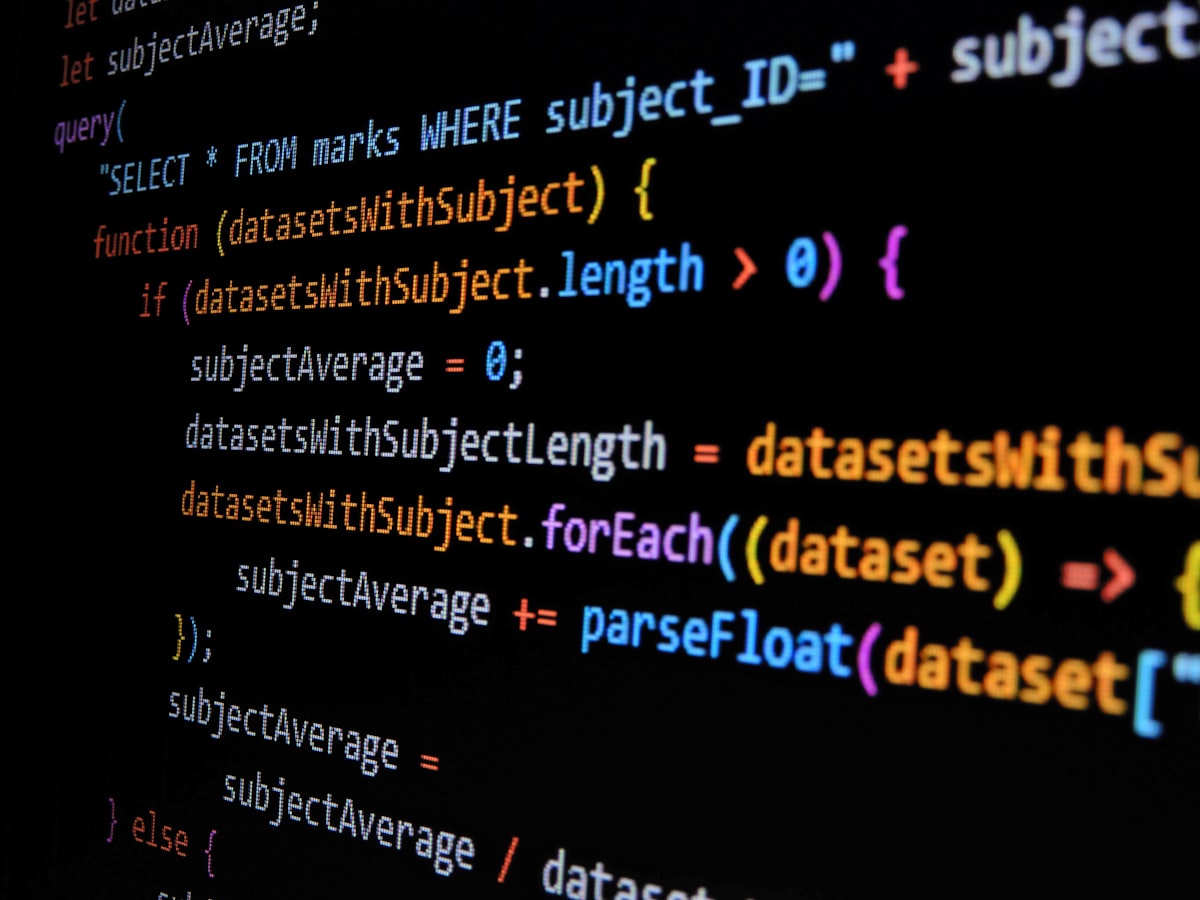
Using Nodemailer to Send Emails from Your Node.js App
Sending emails from a Node.js application is an essential task for many web developers. One of the most popular and reliable solutions for this task is Nodemailer. In this article, we’ll look at how to set up Nodemailer and how to create and send emails from a Node.js application.
Overview of Nodemailer and Its Importance in Node.js Applications
Nodemailer is a popular, easy-to-use Node.js module that enables you to send emails with Node.js. It’s an open source project, meaning it’s free and reliable. It’s available on npm, so it’s easy to install and use.
Nodemailer is important in Node.js applications because it provides a way to send emails from Node.js apps. This is useful for any application that needs to send automated emails in response to user actions. For example, an application might need to send a welcome email to new users or send a confirmation email when a user registers for an account.
Nodemailer also provides a way to send emails with HTML content and attachments. This is useful for applications that need to send more customized messages, such as a newsletter. With Nodemailer, you can create custom HTML emails and send them along with attachments.
Benefits of Using Nodemailer to Send Emails
The main benefit of using Nodemailer to send emails from a Node.js application is that it’s easy to set up and use. You don’t need to know any complex server configurations or mail server settings. All you need to do is install the Nodemailer module and configure it with the necessary information.
Nodemailer also provides a lot of customization options. You can set up different types of email messages, such as HTML emails with attachments. You can also customize the email messages with different headers and footers.
Finally, Nodemailer is reliable. It’s an open source project, so it’s regularly maintained and updated with bug fixes and other improvements. This means that you can trust it to send emails reliably and without any issues.
Step-by-Step Guide to Setting Up Nodemailer
Now that you know the benefits of using Nodemailer to send emails from a Node.js app, let’s look at how to set it up. Here’s a step-by-step guide to setting up Nodemailer.
Step 1: Install Nodemailer
The first step is to install the Nodemailer module. To do this, open a terminal window and run the following command:
npm install nodemailerThis will install the module and all of its dependencies.
Step 2: Configure Nodemailer
Now that Nodemailer is installed, you need to configure it. To do this, you need to provide the following information:
- SMTP server address and port
- Username and password for the SMTP server
- The “from” address that will be used in the email
You can find this information in the settings of your email provider. For example, if you’re using Gmail, you can find the SMTP server information in the “Settings” section of the Gmail website. Once you have this information, you can configure Nodemailer. To do this, create a file called nodemailer.js and add the following code:
const nodemailer = require('nodemailer');
const transporter = nodemailer.createTransport({
service: 'gmail',
auth: {
user: '[email protected]',
pass: 'your_password'
}
});
module.exports = transporter;Replace [email protected] and your_password with your email address and password. You can also change the service to another email provider, if necessary.
Step 3: Create the Email Message
Now that Nodemailer is configured, you can create the email message. To do this, create a file called message.js and add the following code:
const message = {
from: '[email protected]',
to: '[email protected]',
subject: 'Hello World',
text: 'This is a test email'
};
module.exports = message;Replace [email protected] and [email protected] with your email address and the recipient’s email address. You can also customize the subject and text of the message.
Step 4: Send the Email Message
Now that you have configured Nodemailer and created the email message, you can send the message. To do this, create a file called send.js and add the following code:
const transporter = require('./nodemailer');
const message = require('./message');
transporter.sendMail(message, (error, info) => {
if (error) {
console.log(error);
} else {
console.log('Email sent: ' + info.response);
}
});This code will use the configured transporter object to send the message. If the message is sent successfully, you should see a Email sent message in the console.
Exploring Other Options for Sending Emails from a Node.js App
In addition to Nodemailer, there are a few other options for sending emails from a Node.js application. One option is to use a third-party service, such as Mailgun or SendGrid. These services provide APIs that allow you to easily send emails from your Node.js application.
Another option is to use a library, such as nodemailer-sendgrid-transport or nodemailer-mailgun-transport. These libraries provide a way to send emails using the APIs of popular services, such as Mailgun and SendGrid.
Setting Up Nodemailer Using a Third-Party Service
If you want to use a third-party service to send emails from your Node.js application, you can use Nodemailer to do this. To do this, you need to install the necessary library. For example, if you want to use SendGrid, you can install the nodemailer-sendgrid-transport library with the following command:
npm install nodemailer-sendgrid-transportOnce you’ve installed the library, you need to configure it. To do this, create a file called nodemailer-sendgrid.js and add the following code:
const nodemailer = require('nodemailer-sendgrid-transport');
const transporter = nodemailer({
apiKey: 'your_api_key'
});
module.exports = transporter;Replace your_api_key with your SendGrid API key. You can then use this transporter object to send emails with SendGrid.
Creating a Basic HTML Template for a Nodemailer Email
Nodemailer also provides a way to send emails with HTML content. To do this, you need to create an HTML template. To create a basic template, create a file called template.html and add the following code:
<!DOCTYPE html>
<html>
<head>
<title>Email Template</title>
</head>
<body>
<h1>Hello World</h1>
<p>This is a test email.</p>
</body>
</html>This template will create a basic HTML email with a heading and a paragraph. You can customize this template as needed.
Once you have created the template, you need to update the email message. To do this, open the message.js file and update it with the following code:
const fs = require('fs');
const message = {
from: '[email protected]',
to: '[email protected]',
subject: 'Hello World',
html: fs.readFileSync('./template.html', { encoding: 'utf-8' })
};
module.exports = message;This code will read the template.html file and use it as the content of the email message.
Conclusion
In this article, we looked at how to use Nodemailer to send emails from a Node.js application. We looked at how to set up Nodemailer and how to create and send emails. We also explored other options for sending emails from a Node.js application and looked at how to create an HTML template for a Nodemailer email.
Using Nodemailer to send emails from a Node.js application is an easy and reliable way to send automated emails. It’s easy to set up and provides a lot of customization options. If you need to send emails from a Node.js application, Nodemailer is a great option.
Finally, here are a few tips for making sure your emails reach their destination:
- Test your emails before sending them to make sure they’re working correctly.
- Make sure you’re using a reliable email provider.
- Be sure to include an unsubscribe link in your emails to give recipients an easy way to opt out.
With these tips, you can make sure your emails reach their destination and are received by the intended recipients.
